Run the Attendance History report to view individual student's attendance
history for a selected date range. You can run this report for your current
student, current selection of students, all students, by year of graduation,
by homeroom, or from a snapshot![]() a static picture of a particular group of records that you can file and easily retrieve.
a static picture of a particular group of records that you can file and easily retrieve.
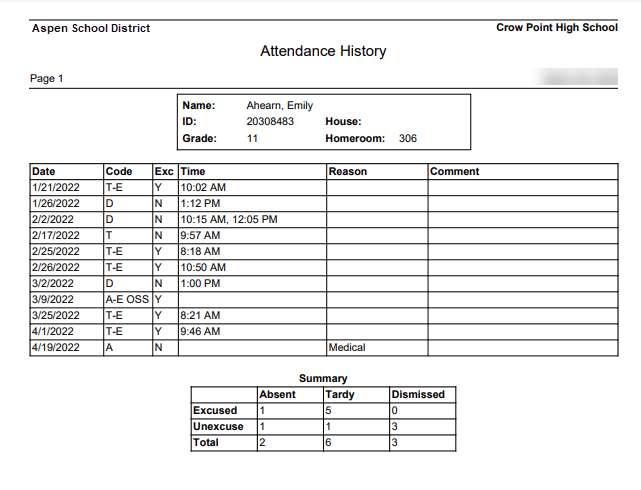
To run the Attendance History report:
- Log on to the School view.
- Select Student > Attendance.
- On the Reports menu, click Attendance History. The Attendance History pop-up appears.
- Enter
the report parameters.
Note: If you select to include students in a particular year of graduation, homeroom, or snapshot, you must enter a value in the Search value field.