Use breadcrumbs
Aspen leaves breadcrumbs![]() a navigation technique to help users keep track of their location within Aspen; appear as links at the top of every page at the top
of each page to remind you of the path you took to access the page you
are currently using:
a navigation technique to help users keep track of their location within Aspen; appear as links at the top of every page at the top
of each page to remind you of the path you took to access the page you
are currently using:

The breadcrumbs contain each page you accessed to arrive at the current
page.
Any breadcrumb in blue is a link to that page. For example, if you click
Master Schedule,
Use breadcrumbs to quickly return to the most recent pages and information you used.
|
Note: If you use
your browser's Back button for
navigation, you might not see the latest changes to data. Instead, use breadcrumbs and the tabs |