Enter general information for a staff PD plan
When you create a professional development plan (PDP![]() Professional Development Plan),
you need to define its general information.
Professional Development Plan),
you need to define its general information.
To define the general information:
- Do one of the following:
- If you are a staff member, log on to the Staff view, and click the My Info tab. Click the PD Plans side-tab.
- If you are a personnel manager or administrator, log on to the Personnel view, and click the PD Plans tab.
- Select the plan you created, and click Details. Your general information appears. You most likely defined the date in the Renewal Date field when you created the plan.
- At the License
number field, select the license number you want to link to
this plan as the primary area of certification. If you know the value
you want to enter in the field, begin typing the value and select
the one you want, or click to
 select
a value from a pick list.
select
a value from a pick list. - Type the number of points you must earn during this plan to renew your primary license in the Primary content points, Primary pedagogy points, and Primary total points fields.
- In the Secondary license count field, type the number of secondary licenses you hold.
- In the Secondary content points field, type the number of points you must earn during this plan to renew your secondary license.
-
At the bottom of the page, a summary of the plan appears.

This summary is read-only.
- Click Save.
Now, you can align
personal goals to the plan, define action plans, request to attend courses offered by your