Prepare IEP progress reports
Special education administrators or case managers can prepare IEP![]() Individualized Education Program
progress reports that service providers and case managers can fill in
for the selected date.
Individualized Education Program
progress reports that service providers and case managers can fill in
for the selected date.
|
Note: Depending on your security role, you can either prepare progress reports for all IEPs or only for your own cases. |
To prepare progress reports:
- Log on to the Special Education view.
- Click the IEP tab.
Note: Select the My Current Cases filter  a set of criteria to selectively screen out incoming information, such as "all active students" or "former students"
to view your IEPs.
a set of criteria to selectively screen out incoming information, such as "all active students" or "former students"
to view your IEPs.
- On the Options menu, click Prepare Progress Reports. The Prepare Progress Reports pop-up appears.
- At the Report
period field, select the report period you want to create progress
reports for.
Note: Report periods are similar to grade terms. After you create progress reports for a report period for a student, you cannot create more progress reports within that same report period for that student.
- Type or click
 to enter the Progress
report date.
to enter the Progress
report date. - Select one of the following to determine the IEPs you want to initialize to enter progress reports for:
- My Current Cases
- Active IEPs
- Click Run. A report appears on the Progress side-tab for the date you selected. Users can click the date to enter the progress reports.