Renew an IEP
After a student completes the designated time on an education plan,
you can initiate an IEP![]() Individualized Education Program renewal workflow
Individualized Education Program renewal workflow![]() a method of coordinating multi-step processes involving one or more users.
During this process, you review the student's progress in the program,
and implement a new IEP, if necessary.
a method of coordinating multi-step processes involving one or more users.
During this process, you review the student's progress in the program,
and implement a new IEP, if necessary.
To renew a student's special education
- Log on to the Special Education view.
- Click the IEP tab.
- On the Options
menu, click Renew IEP. Step
1 of the IEP Renewal wizard
 a sequence of dialog boxes which walk a user through a potentially complex task, such as the Build Study Locations wizard appears.
a sequence of dialog boxes which walk a user through a potentially complex task, such as the Build Study Locations wizard appears. - At the Workflow
field, select one of the following:
- IEP Reevaluation
- IEP Review
- At the Date
field, type the date, or click
 to select the IEP renewal date.
to select the IEP renewal date. - At the Student
field, click
 and select
the student to renew, and click OK.
and select
the student to renew, and click OK. - Click Next. Step 2 of the IEP Renewal wizard appears.
- To select the case
manager, or person responsible for the renewal of the student, begin
typing the name and select the one you want, or click
 to make a selection from a pick
list.
to make a selection from a pick
list. - Select the Copy current IEP checkbox if you want to copy the student’s current IEP. The system copies the current IEP into a new draft IEP, which you can edit. If you do not select this checkbox, the draft IEP for the student is blank.
- Click Next.
Step 3 of the IEP Renewal wizard appears.
Note: A student can only have one active IEP and one draft IEP. If you do not complete the wizard, review all the IEPs listed for the student.
- Confirm the information,
and do one of the following:
- Click Previous to fix any errors.
- Click Finish to renew the student.
- Click the Workflows side-tab to complete the
renewal workflow you generated.
Note: If a student is found no longer eligible on a Re-evaluation workflow, the system changes the status of the active IEP to Previous, and changes the status of the draft IEP to Discarded.