Step 3: Verify recipients’ email addresses
Only the staff and team members whose primary email is defined in Aspen will receive an email notification, so it’s important that the email addresses are entered correctly.
You need to verify email addresses for IEP team members and for a student's current teachers.
Step 3a: Verify the email addresses for the
IEP Individualized Education Program team members.
Individualized Education Program team members.
To verify the team members’ email addresses:
- Log on to the Special Education view.
- Click the IEP tab.
- Find and select the student.
- Click the Team Members side-tab. Go into the details of each team member or display the email address from the list page. You may need to change the field set to display the primary email addresses.
- You cannot edit, only view team members’ email addresses here. Contact your system or school administrator to correct primary email addresses on the Person table.
Step 3b: Verify email addresses for the student’s current teachers.
To verify the teachers’ email addresses:
- Log on to the Special Education view.
- Click the Student tab.
- Find and select the student.
- Click the Schedule side-tab. Go into the details of each course. Contact your system or school administrator to correct email addresses on the Person table.