Using the Student List
The Student List displays the
active students in your

Use this table to navigate the Student List.
|
Use this section of the Student List... |
To... |
|
|---|---|---|
|
Options, Reports, and Help menus
|
Perform functions or print reports. You can also access Aspen online Help. |
|
|
Side-tabs to the left of the page
|
Enter, edit, or view information for the student you select. |
|
|
|
Navigate through the pages of students in the list. In addition to displaying the page control at the top of all list pages, you can set your user preferences to display it at the bottom of all list pages. |
|
|
Record counter
|
View the number of records you selected
in the list. Click |
|
|
|
Browse through the list of students without having to return to the Student List to access each record individually. |
|
|
Filter menu icon
|
Determine the group of records that appear on the page, such as All Active Students. |
|
|
Field Set menu icon
|
Select the columns of information you want to view for each student in the list. |
|
|
Sort Order menu icon
|
Determine how you want the records on the page sorted, such as by name or homeroom. |
|
|
Dictionary menu icon
|
On lists that use extended Data Dictionaries, select which one you want to use.
|