Enter IEP progress reports
Enter progress reports for each IEP![]() Individualized Education Program
goal for a student. Then, you can post the progress report.
Individualized Education Program
goal for a student. Then, you can post the progress report.
|
Note: If your special education administrator prepares progress reports, you must wait until they prepare the reports for a specific date. After they prepare progress reports, the date appears on the Progress side-tab for your students. |
To enter IEP progress reports:
- Log on to the Special Education view.
- Click the IEP tab.
- Select the IEP you
want to enter progress reports for, and click the Progress
side-tab. A record for each progress report date appears.
Note: Refer to the Posted column. If the column displays No, you can edit and enter information for that progress report. If the column displays Yes, you have already posted this report. If you need to make changes to a posted report, contact your special education administrator.
- Do one of the following:
- If your special education administrator prepares progress reports, a record for each progress report date appears.
- If you create progress reports on your own, on the Options menu, click Add. Or, to create progress reports for all of your cases at once, click the IEP tab. On the Options menu, click Prepare Progress Reports.
|
Note: If
your |
- Click the report you want to fill in, and enter information in the Performance box.
-
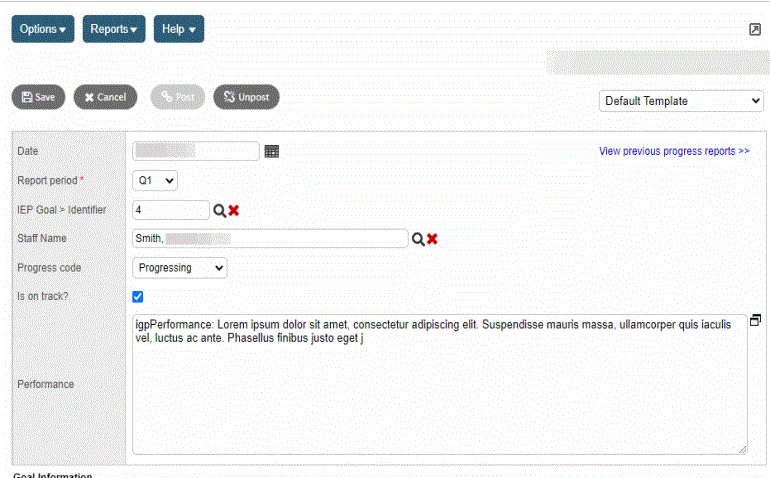
Note: In the top right corner of the page, click View previous progress reports to view a list of previous reports written for the IEP.
-
The record includes the date, the progress code selected, if the progress report was posted, and the notes typed in the Performance field. Click the text in the PerfLvl column to view all of the notes for the report.
The bottom of the page contains the goal information for the IEP, including the measurable goals, current performance level, and benchmark/objectives. This area is read-only, and serves as a reference when entering progress information.
- After you enter all information, do one of the following:
- Click Save to save the report, and enter or edit more information later.
- Click Post to post the progress report, indicating you are done entering information. You can no longer edit a progress report you posted. Only special education administrators can click Unpost, to allow you to enter or edit more information.